Find your path to success with a diverse range of more than 120 degree, certificate, and continuing education programs.
Overview
Multi-Factor Authentication is a process where a user is prompted during the sign-in process for an additional form of identification, such as to enter a code on their mobile phone or to approve a notification in a mobile phone app.
Multi-Factor Authentication works by requiring two or more of the following authentication methods:
- Something you know, typically a password.
- Something you have, such as a trusted device that is not easily duplicated, like a phone or hardware key.
How to register for MFA (Microsoft Authenticator App):
- Download the Microsoft Authenticator App to your cell phone.
- Browse to https://aka.ms/mfasetup.
- Log in with your Full BCC Email Address and password.
- You will be prompted with a notice for additional information.
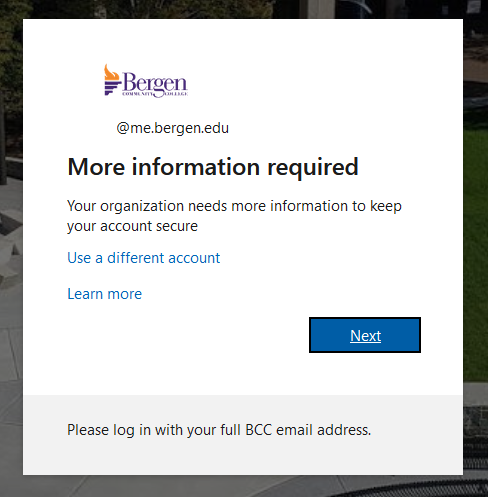
- Click Next and follow the on screen prompts to set up the app with your BCC account.
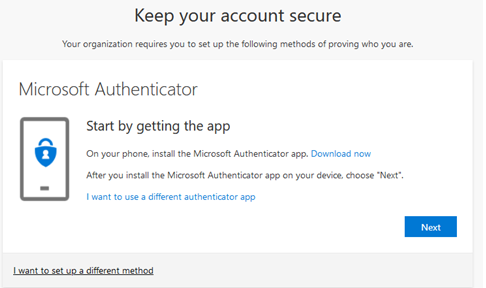
- Open the Microsoft Authenticator app.
- Click the plus button and select “Work or school account”.
- Scan the QR code displayed on your computer screen, and click Next.
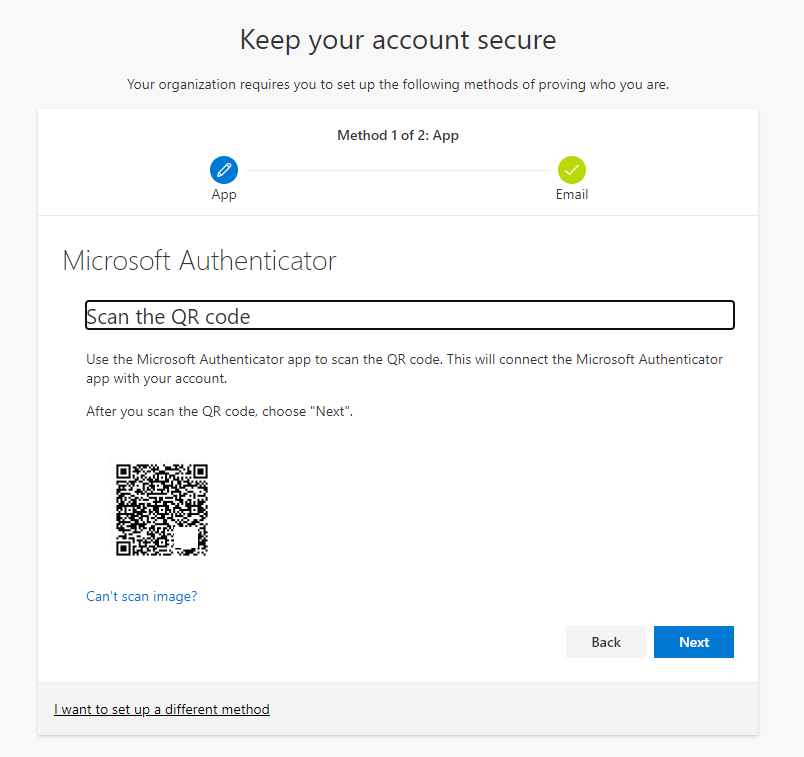
How to register for MFA (Text Message / Phone Call):
- Browse to https://aka.ms/mfasetup.
- Log in with your Full BCC Email address and password.
- You will be prompted with a notice for additional information. Click Next.
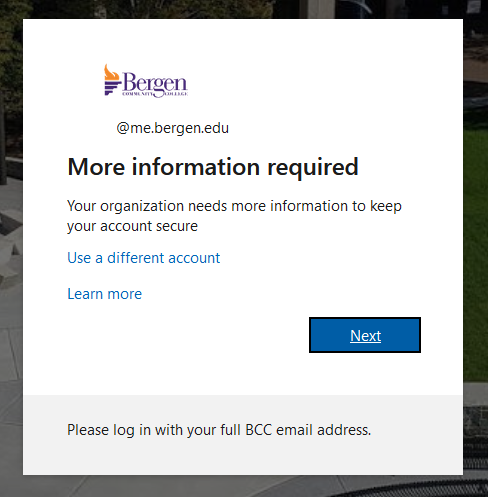
- Select the “I want to set up a different method” option.
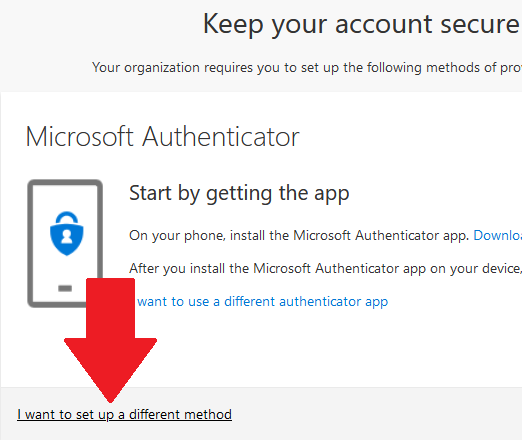
- Select “Phone” as the method, and click Confirm.
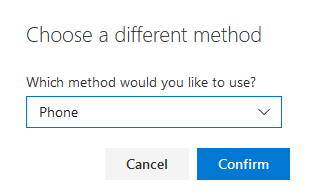
- Enter your phone number, choose the “Text me a code” or “Call me” option, and click Next.
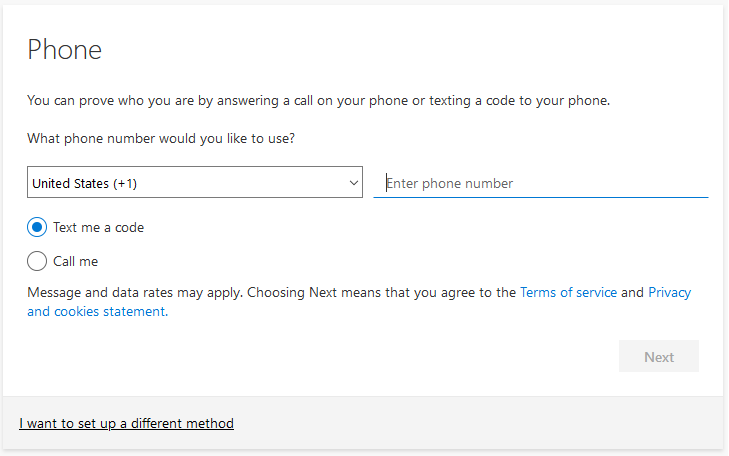
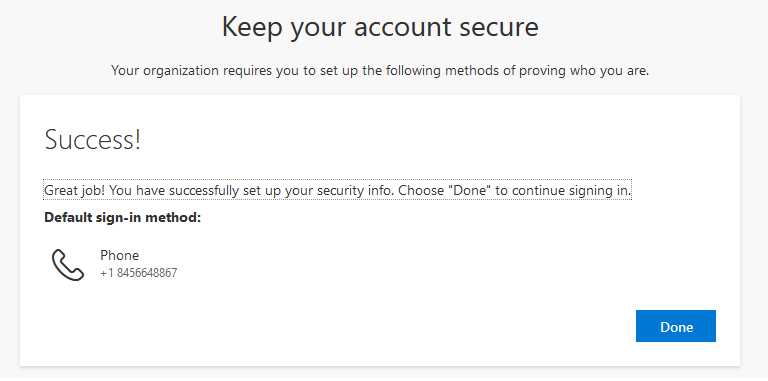
Logging In After MFA
Each time you log in to a service or page that requires MFA, you will be prompted to utilize the MFA option you configured above. You will be prompted to enter the code from the Microsoft Authenticator app, text message or phone call.
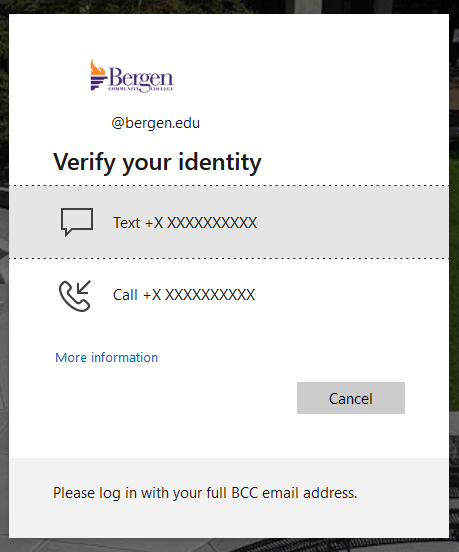
Important Note: If you are receiving MFA notifications when you ARE NOT attempting to login, DO NOT approve them. This is an indication that someone is attempting to authenticate as you. In this case, change your password immediately.
If you need assistance changing your password or setting up Multi-Factor Authentication, contact the ITS Help Desk at 201-879-7109 or [email protected].
