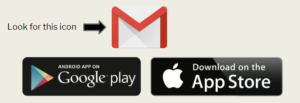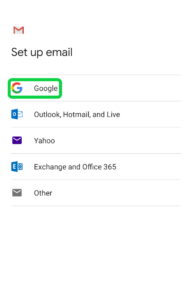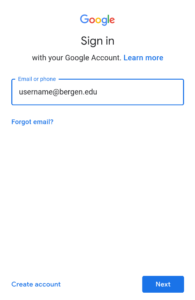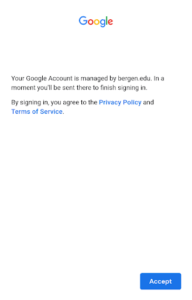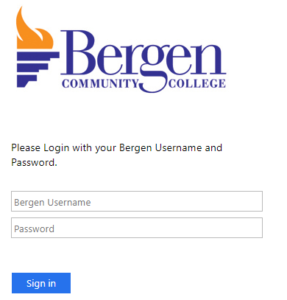Find your path to success with a diverse range of more than 120 degree, certificate, and continuing education programs.
You can add both Gmail and non-Gmail accounts to the Gmail app on your Android/Apple phone or tablet.
1: On your phone or tablet, open Gmail. If you do not have the Gmail application installed, please visit the Apple Store or Google Play Store and search for Gmail.
2: In the top right, tap your profile picture if you already have an account synced to your Gmail. If you don’t have an account synced in Gmail already then please refer to step 4.
3: Tap Add another account.
4: Choose the type of account you want to add. Select Google.
5: Enter your full Bergen Community College email and press Next.
(Example: [email protected]
6: Press Accept
7: Enter your username and password, then press sign in.
8: Your account is now successfully added to your Gmail app.